I see you have the machine that goes ping…
We’re all looking for ways to keep ourselves occupied these days, and for me that means leaping at the chance to turn a small problem into a slightly ridiculous electronics project. For reasons that I won’t go into here I wanted to generate an alert when a certain WiFi BSSID becomes visible. A simple solution to this problem would have been a few lines of shell script to send me an email…but this article isn’t about simple solutions!
I thought it would be fun to put together a physical device of some sort that would sound an alarm when the network in question was visible. There weren’t too many options floating around the house – I found a small buzzer, but it wasn’t very loud so wasn’t much use unless I was right next to it. I needed something a little more dramatic, and found it in the old chime doorbell I had floating around the basement. This means the problem statement became:
Design a device that will ring the doorbell chime when a given BSSID becomes visible.
(Why a BSSID? The BSSID is the hardware address of the access point. In most cases, it’s easy to change the name of a WiFi network – the SSID – but somewhat more difficult to change the BSSID.)
TL;DR#
Before looking at the implementation in more detail, let’s take a look
at the finished project. When the device detects a target BSSID, it
rings the bell twice and lights the ALARM LED:
After the initial alarm, the bell will ring once every five minutes
while the alarm persists. Once the BSSID goes offline, the device
cancels the alarm and extinguishes the ALARM LED:
If the doorbell proves annoying, there’s a switch that activates silent mode:
When silent mode is active, the device will illuminate the ALARM LED
without sounding the bell:
But wait, there’s more!#
There’s also a web interface that allows one to monitor and configure the device. The web interface allows one to:
- See a list of visible networks
- Add a network to the list of targets
- Remove a network from the list of targets
- See whether or not the scanning “thread” is active
- See whether or not there is currently an active alarm
Here’s a video of it in action:
And that’s not all!#
In order to support the UI, there’s a simple HTTP API that permits programmatic interaction with the device. The API supports the following endpoints:
GET /api/target– get a list of targets- `POST /api/target’ – add a BSSID to the list of targets
DELETE /api/target/<bssid>– remove a BSSID from the list of targetsGET /api/status– get the current alarm status and whether or not the scan is runningGET /api/scan/result– get list of visible networksGET /api/scan/start– start the scanGET /api/scan/stop– stop the scan
There are a couple of other methods, too, but they’re more for debugging than anything else.
Show me the code!#
The code for this project is all online at https://github.com/larsks/maxdetector.
Implementation details#
Software notes#
My initial inclination was to implement the entire solution in
MicroPython on an Wemos D1 mini (an esp8266 development
board), but this proved problematic: MicroPython’s network.WLAN.scan
method is a blocking operation, by which I mean it blocks
everything, including interrupt handling, timer tasks, etc. This
made it difficult to handle some physical UI aspects, such as button
debouncing, in a reliable fashion.
I ended up moving the physical UI aspects to an Arduino Uno. The ESP8266 handles scanning for WiFi networks, and raises a signal to the Uno when an alarm is active. The Uno handles the silent mode button, the LEDs, and the relay attached to the doorbell.
After the initial implementation, I realized that it really need a web interface (because of course it does), so in addition to the WiFi scanning the ESP8266 now hosts a simple web server. Because of the blocking nature of the WiFi scan, this means the web server may occasionally pause for a few seconds, but this hasn’t proven to be a problem.
In the end, I have four major blocks of code in three different languages:
- maxdetector.py implements the WiFi scanning
- server.py implements the server side of the web interface
- md.js implements the dynamic portion of the web interface
- maxdetector.cpp implements the physical UI and operates the doorbell
Wifi scanning#
The WiFi scanning operation is implemented as a “background task” driven by a MicroPython virtual timer. The scanning task triggers once every 10 seconds (and takes a little over 2 seconds to complete).
Web server#
The web server is a simple select.poll() based server capable of
servicing multiple clients (very, very slowly). I was interested in an
asyncio implementation, but at the time the only asyncio
module for MicroPython was the one in micropython-lib, which
hadn’t been touched in several years. A new asyncio module has
recently been added to micropython, but that post-dates the
implementation of this project.
The server uses a very simple route-registration mechanism that should be familiar if you’ve worked with various other Python web frameworks. It would be relatively easy to repurpose it for something other than this project.
The hardware#
Everything is bundled “neatly” (whereby “neatly” I mean “haphazardly”) into an old shoe box. On the outside, you can see the three LEDs (for the ACTIVE, SILENT, and ALARM signals), the SILENT switch, and the doorbell itself:

On the inside, you’ll find the Arduino Uno, the Wemos D1 mini, the relay, and a step-down converter:
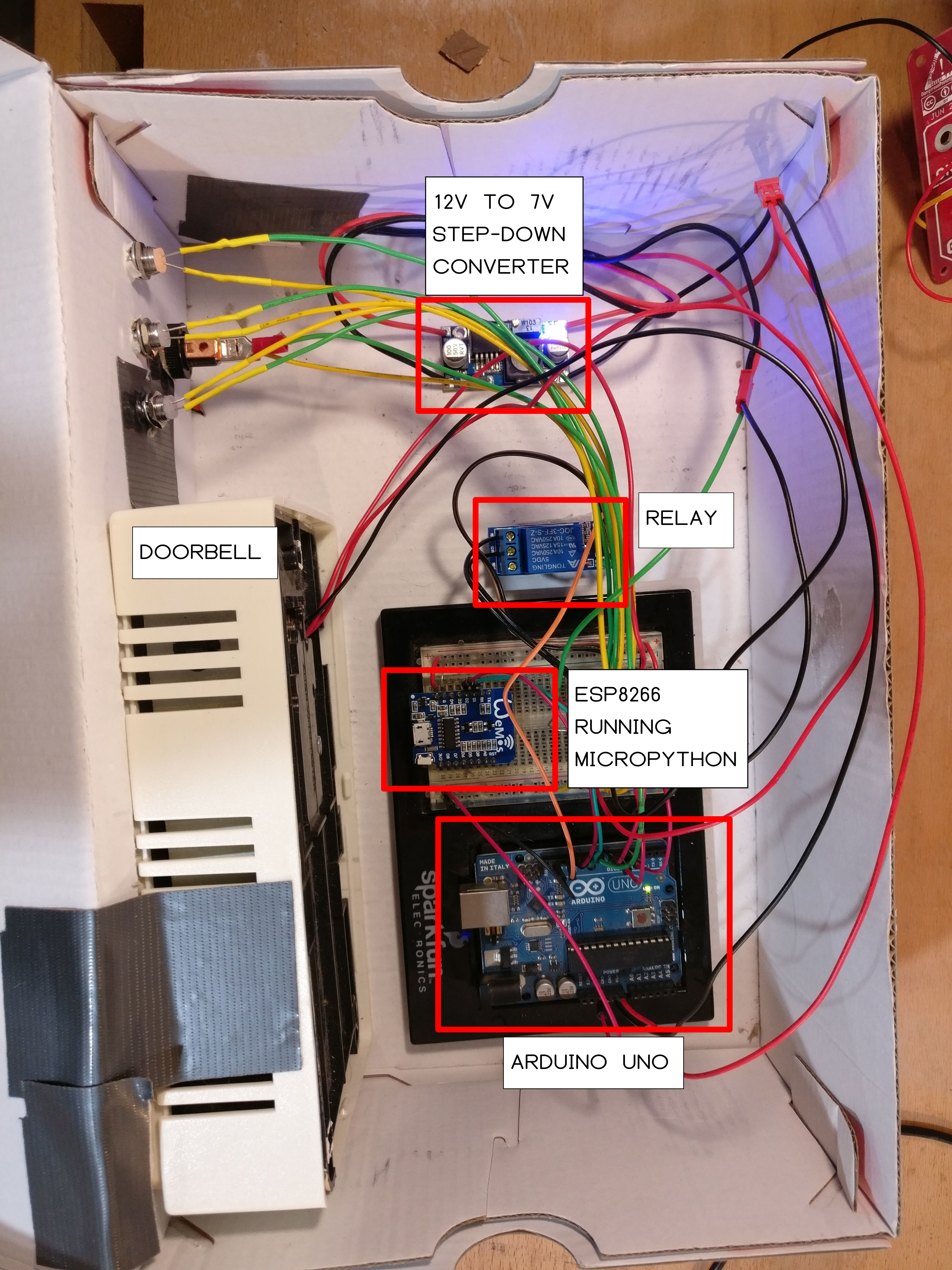
The step-down converter isn’t actually necessary: when I put things together, I didn’t realize that the Uno would accept up to 12V into its regulator. Since I already had the step-down converter in place, I’m feeding about 7.5v to the Uno. The doorbell gets 12V.
I initially prototyped the circuit in Tinkercad Circuits, where everything worked just fine. But after wiring things up and testing out the device, it would start ringing endlessly. Upon inspection, this was because the Uno was resetting every time the doorbell chimed. This was due to flyback voltage from the relay, which is simple to fix if you happen to have an appropriate diode handy…but if you don’t, it means calling around to all your aquaintenances to find someone who happens to have some lying around. With a diode in place, everything worked swimmingly.