Things I Made: Fighting words generator
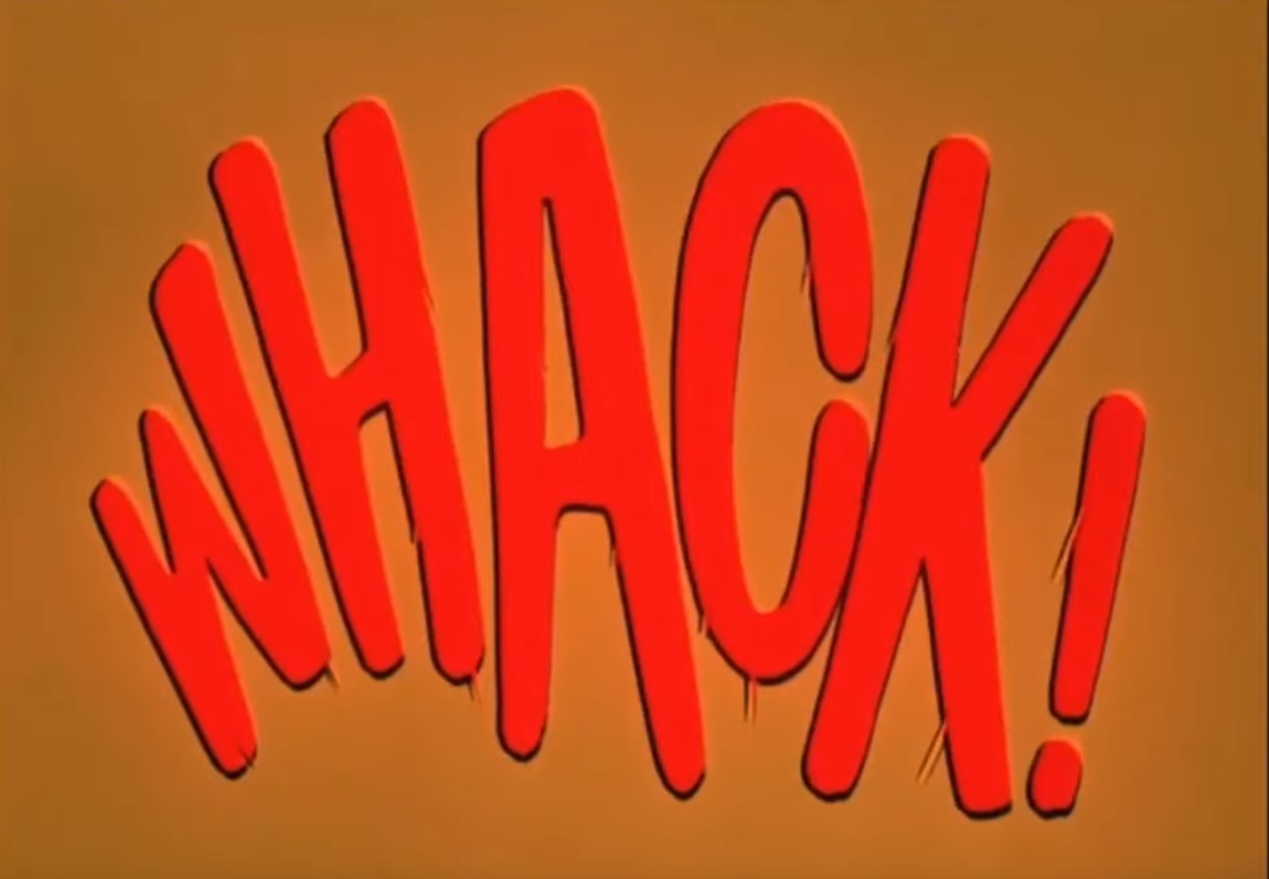
If you’ve ever seen the 1960’s live-action Batman TV show, you’ll know that one of the defining characteristics of the show was its use of comic-book style words overlaying the action scenes, a technique pioneered in comic books by Roy Crane:
It was Crane who pioneered the use of onomatopoeic sound effects in comics, adding “bam,” “pow” and “wham” to what had previously been an almost entirely visual vocabulary. Crane had fun with this, tossing in an occasional “ker-splash” or “lickety-wop” along with what would become the more standard effects. Words as well as images became vehicles for carrying along his increasingly fast-paced storylines.
from “Storytelling in the Pulps, Comics, and Radio”, by Tim DeForest
The Batman TV show adopted this technique both as an homage to the comic book origins of the story and also to make poorly choreographed fight scenes look more exciting.
I was working on a silly project (to be documented at some future point) that involved buttons and a small SSD1306 display. This is a 128x64 I²C addressable black-and-white display, widely supported by many languages. I thought it would be fun for a button press to result in a Batman-style onomatopoetic fighting word to show up on the display. This required solving two problems:
- Finding a list of onomatopoetic fighting words
- Generating 128x64 images that look comic-like
- Displaying the images on the SSD1306
Finding word lists#
This was the easy part – several people have constructed lists of all the fighting words used in the Batman TV show. See e.g. 1, 2, 3.
I have augmented this list with a collection of additional words, notably from the inimitable Don Martin, who populated his comics in Mad Magazine with a variety of onomatopoetic words:
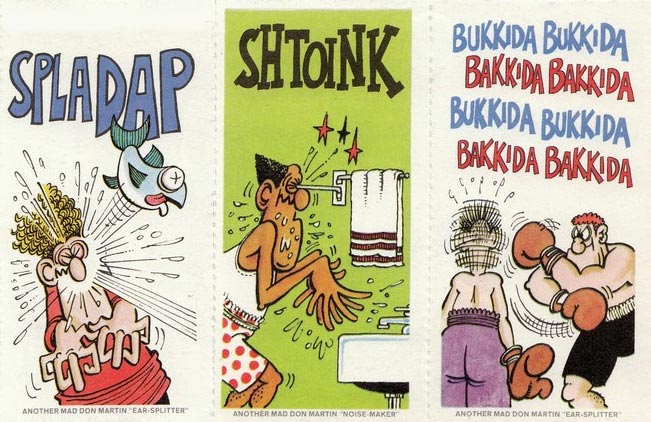
Generating images#
I turned to Python and the Pillow library to generate the requisite images. You can find the result in my fightingwords repository. Provide the code with an (optional) list of fonts and a file containing a list of words, and for each word it reads it will select a random font from your list, render the word, and apply some random transformations (one or more of shear, fisheye, or perspective transforms).
For example, if we were to run the following command:
python fight_word_generator.py \
--font "Super Frosting,Badaboom BBMore JanuaryFirst DrawRetro Podcast,DINOUS,Besty Land,Green Town" \
--negate \
<(printf 'BAM!\nPOW!\nZAP!\n')
The results might look something like this:
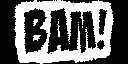
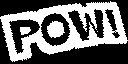
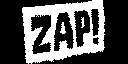
Every time you run it you’ll get something a little different.
Because the image transformations are somewhat CPU intensive, there is a gen-words.sh script that wraps the fight_word_generate.py script to parallelize processing the entire list of words in the words.txt file:
#!/bin/sh
tmpdir=$(mktemp -d ./wordsXXXXXX)
trap 'rm -rf $tmpdir' EXIT
split -l5 words.txt "$tmpdir/words-"
mkdir -p output
find "$tmpdir" -type f -print0 |
xargs -n1 -P0 -r -0 uv run fight_word_generator.py \
--font "Super Frosting,Badaboom BBMore JanuaryFirst DrawRetro Podcast,DINOUS,Besty Land,Green Town" \
--negate \
--output output
This splits the list of words into groups of 5, and then spawns a new process for each group of five words.
Displaying the images#
Now that I had a set of appropriate images, I needed a way to display them on an SSD1306 display. I was working with a bunch of Go code at the time, so I implemented a small library and command line tool that you can find in my display1306 repository. This code can display either text or graphics, and includes a virtual display driver (realized as an embedded web server) for testing when you don’t have the hardware handy (I needed this because while I was deploying onto a raspberry pi, I was developing on a much more capable system without the ability to attach an SSD1306 display).
To demo this code using the virtual display driver, pass the -n option to the display1306 command. For example:
display1306 -n --wait 'This is' 'a test' '******'
The --wait flag is necessary for one-off invocations that exit immediately; later on we’ll set up looping demos for which this isn’t necessary. You’ll see the following in your terminal:
2025/10/11 15:25:31 Waiting for start button click in browser...
2025/10/11 15:25:31 SSD1306 Display Simulator running at http://localhost:8080
2025/10/11 15:27:49 Start button clicked, beginning rendering...
2025/10/11 15:27:49 paused; press CTRL-C to exit
Point your browser at http://localhost:8080, which will give you:
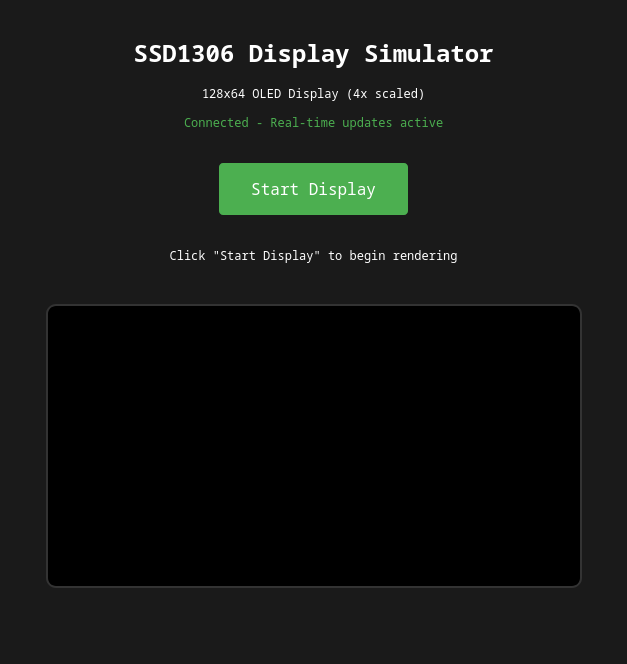
Click on the “Start Display” button, and you’ll see:
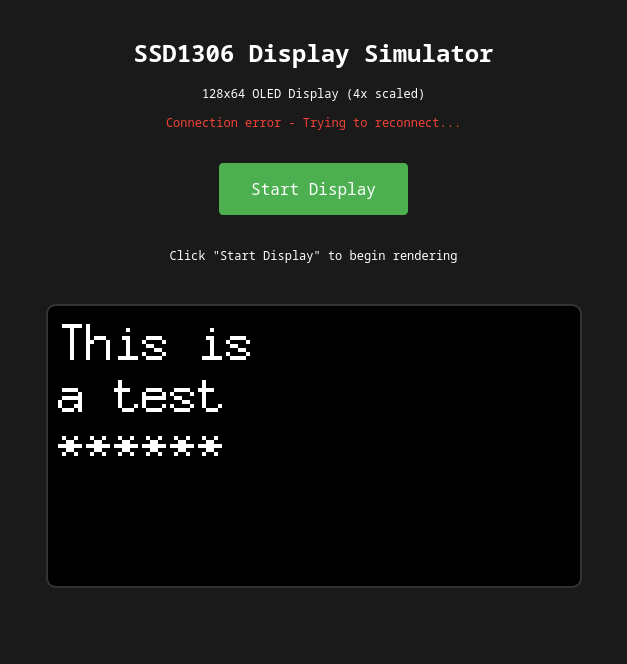
When displaying images, you can set up a loop using --loop and --image-interval options. For example, to display all of the fighting words images generated by the gen-words.sh script in the previous section, we could run:
ls output | shuf | xargs display1306 -n --image --image-interval 2s --loop
Which gets us:
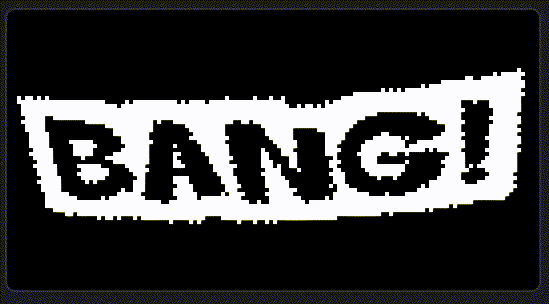
Here’s a video of the same thing running on the actual hardware:
