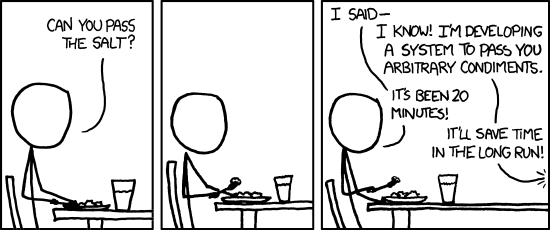I recently acquired both a Raspberry Pi and a PiFace IO board.
I had a rough time finding examples of how to read the input ports via
interrupts (rather than periodically polling for values), especially
for the newer versions of the PiFace python libraries.
After a little research, here’s some simple code that
will print out pin names as you press the input buttons. Button 3
will cause the code to exit:
#!/usr/bin/python
import pifacecommon.core
import pifacecommon.interrupts
import os
import time
quit = False
def print_flag(event):
print 'You pressed button', event.pin_num, '.'
def stop_listening(event):
global quit
quit = True
pifacecommon.core.init()
# GPIOB is the input ports, including the four buttons.
port = pifacecommon.core.GPIOB
listener = pifacecommon.interrupts.PortEventListener(port)
# set up listeners for all buttons
listener.register(0, pifacecommon.interrupts.IODIR_ON, print_flag)
listener.register(1, pifacecommon.interrupts.IODIR_ON, print_flag)
listener.register(2, pifacecommon.interrupts.IODIR_ON, print_flag)
listener.register(3, pifacecommon.interrupts.IODIR_ON, stop_listening)
# Start listening for events. This spawns a new thread.
listener.activate()
# Hang around until someone presses button 3.
while not quit:
time.sleep(1)
print 'you pressed button 3 (quitting)'
listener.deactivate()